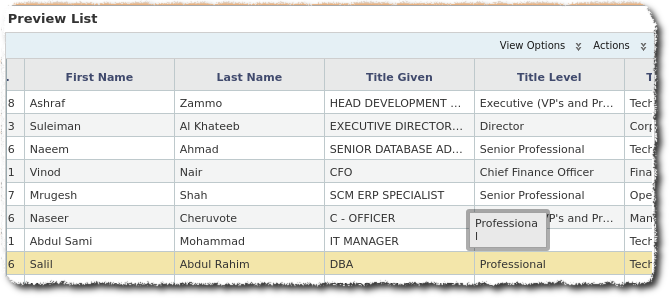
Upload Update Contacts
Uploading/Updating Contacts
In order to upload or update contacts via GMSS Portal:
- Go to
GMSS Portal

Create Request->Manage Responses & Contacts->Ask for Contact Update - Fields & Preferences Click on
Click on Continue- The standard template can be downloaded from CXD_Standard_Template
-
Fill out the template with the new or updated contact details:
 In the template if you provide as in the example your code in
In the template if you provide as in the example your code in CAMPAIGN CODEcolumn you will be able to identify these contacts in Endeca inMarketing Responsessection underContact Segmentationtab. -
Back in the GMSS Services Portal provide mandatory information and attach the filled out template.

-
Once the request is processed it takes couple of hours the data to be reflected in CXD database. But the data to be available in Endeca requires Endeca to be refreshed (that happens usually once a week over the weekend).
To check when the data was recently refreshed you can look at the bottom left of the screen:

-
To verify uploaded/updated contacts you can go Endeca and in
Contact Segmentation->Marketing Responsesyou can search for the code used during the upload/update request.

Enter the code used during the Upload (see point 4.) and if the data is already successfully processed and refreshed in Endeca you should get your contacts in the
Preview Listin the main section.