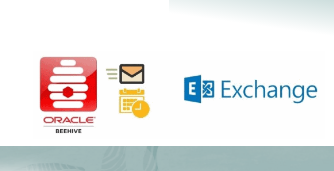
Beehive To Exchange
Howto: Migrating from Beehive to Exchange in Thunderbird
Email:
- In Thunderbird -> Tools -> Account Settings -> Account Actions -> Add Mail Account

Fill out your SSO login details and then click on Configure Manually

Fill out as below:
INCOMING
Protocol: IMAP
Server: outlook.office365.com
Port: 993
SSL: SSL/TLS
Authentication: leave as is (for now)
Username: your SSO login
OUTGOING
Protocol: SMTP
Server: smtp.office365.com
Port: 587
SSL: STARTTLS
Authentication: leave as is (for now)
Username: your SSO login
and finally click on Re-test as below:

When the Re-test is successful you will be able to put appropriate
Authentication method needed for our configuration
Select OAuth2 for both INCOMING and OUTGOING Authentication fields:

Then click on Done:

You will be redirected to SSO login page where you enter your SSO details
again submitting with Sign In:

You will be redirected to Microsoft Authentication it works with our SSO so if not already logged in you will be asked for your corporate SSO email (if already logged you will see picture as below), Confirm with ‘Yes’:

And that’s it.
Finally when you go back to Account Settings you can set up your signature:

When you use custom folders (for example when moving emails based on server-side rules to different folders) you need to subscribe to them in Tunderbird:


then restart thunderbird and they should appear in your left pane:
